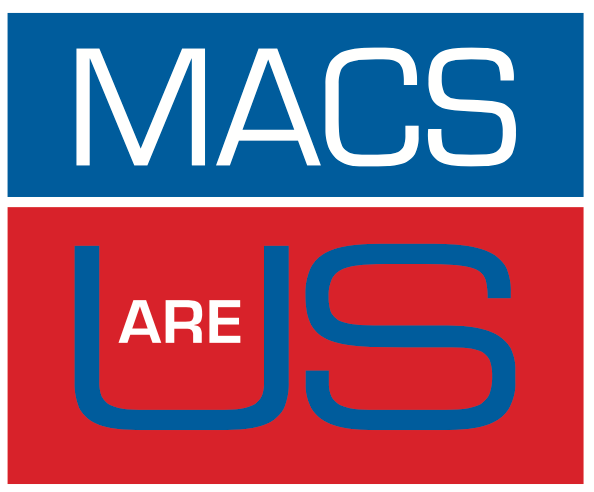Get the best from your Compter
Security Threats
Security Threat
Be careful with Messaging apps on your computer
Be aware when playing media through messaging apps.
A vulnerability exists on desktop apps, where a simple script can execute as part of playing the media.
These scripts are very simple and on their own, one or two won't actually affect your computer much at all.
By being so simple, they slip under the radar of all virus protection software, because one script doesn't make a massive change to the operation of the computer.
The danger of these vulnerabilities is when you get several of a similar ilk. As computers are procedural, one minor change to a line of code doesn't do anything, but ten changes to ten different lines of code, you now have a basic virus or peice of malware that won't get picked up by most current virus/malware protection.
The simple solution is to use your phone or tablet for messaging apps. The iOS operating system is not susceptible to these type of scripts, they can still cause issues, but a restart will fix the issue. If you do use them on your computer, don't play any media, even when you know the sender, as the odds are that they are just sending it on because it's funny or something.
Need to Know Information
RISC Chips, Solid State Drives and Memory
The Silicone (RISC) Revolution
Started 2020, Kicks of Autumn 2025.
(1st September 2024) Robert C. H.
If you buy a new machine, make sure you get one with the right HD and Memory capacity, as these can't be changed. Apple are currently flooding the market with cheap under spec'd machines. Which isn't an issue because of Virtual Memory and SSD's.
However Summer 2025 will be the launch of the first Silicone only OS, and i think it will bring the desktop world more inline with iOS.
The biggest reminder is that Silicone is a RISC chip.
Thos of us that lived through the 80's will remember that computers running these chips could only run one app (in those days). However these chips have been in our phones and tablets for years, but there the iOS stops us from over using resources. It's the final component to stop a load of Apples newest computers going to landfill, a new OS that's more like iOS that doesn't allow you to use too many resources.
Failing the radical OS redesign, when the bigger names produce their Silicone Native apps and release their memory requirements for their apps, there will be a huge amount of people looking to trade up, meaning a glutt of average machines on the market, quite suitable for the average user.
Do remember with the new chips... until we get this radical new OS.
Which i think will be Autumn 2025 (unless Apple get cold feet).
Order is important and have as few apps open as possible.
When you understand, this is a no brainer. All that integrated memory and graphics, will go to the first app you open (not all of it but it gets the point across). So there is a situation currently where you have so many apps loaded into your OS that any app you open never hits integrated memory. So until we get a dedicated SiliconeOS (next Summer or the year after), we need people to know that you should have as little as possible on your machine and only open things when you plan to use them. With your big App, being the first.
So for second hand Silicone desktops and laptops, wait for this radical new SiliconeOS and pick up a bargin as people trade in their old machines to spec'd up.
Virtual Memory
Apple Computers have been grounbreaking since the 80's.
Where tools like RamDoubler and VirtualMemory became things, in a time when memory was still very expensive, features and tools like these often made a huge difference.
Of course these features worked by either compressing information on the memory or swapping it out of memory onto the hard drive, which was significantly slower, but at least the machine (the programme) worked.
Apple use a combination of both of these tools in modern machines.
Theoretically what should happen is that only memory that has been compressed is swapped onto the HD, in actuality, the system will write directly to the HD as memory. This can be seen in system settings/preferences storage as it remains as 'System Data'. which is a very broad term it it isn't all virtual memory.
To reduce 'System Data'.
- Monitor your memory usage, try to not use virtual memory.
- Remove unused apps.
- Memory upgrade (if it's a possibility).
- Use icloud to store key data and reset the machine.
The last one, is always the last resort as you will have done all the key steps before doing it.
The idea is not to restore from a backup like time machine, but to instead have critical documents stored in the icloud, so when you reset the machine, you have all passwords (and the likes) saved, so only your apps need to be downloaded. As what can happen is that System Data is also a generic apple term for 'unknown' and can include parts of apps that you have dragged from that computer you had 10/15 yeears ago that no longer does anyting, but was never fully deleted. So particularly on desktops and laptops, organising your computer so that you don't need to do a restore after a factory reset can significantly reduce the 'legacy' component of system data.
A Reminder
System Data doesn't become an issue if you have a good amount of Memory and Hard Drive capacity, memory will stop you using virtual memory, hard drive capacity means that if you do use virtual memory, it's less of an issue.
Also having less apps open..
I use this app to monitor memory usage, it's free but you get a couple of adverts. It allows you to free up unused memory, before Apple does it, but the biggest reason for the app is to remind you to stay closer to the means of your computer. Metaphorically the computer will allow you to go into the red a lot, but there is a price to pay for this, but i'll cover that in:
The SSD Revolution, What you need to know that no one has told you.
The App:
https://apps.apple.com/us/app/memory-diag/id748212890?mt=12
Early Boot
For those not aware, both Apple and Microsoft operate an early boot to desktop system.
Not much to know about this except that once you see the desktop, its likely that your computer will still be booting (for at least a minute).
It will also try and do critical file system maintenance at this point.
So it extremely likely that if you have the same OS and don't upgrade, the boot process will get longer. This is not Apple slowing things down, this is your computer having to do essential maintenance / housekeeping as the computer is booting.
It is always best to let the computer finish what it's doing before you use it.

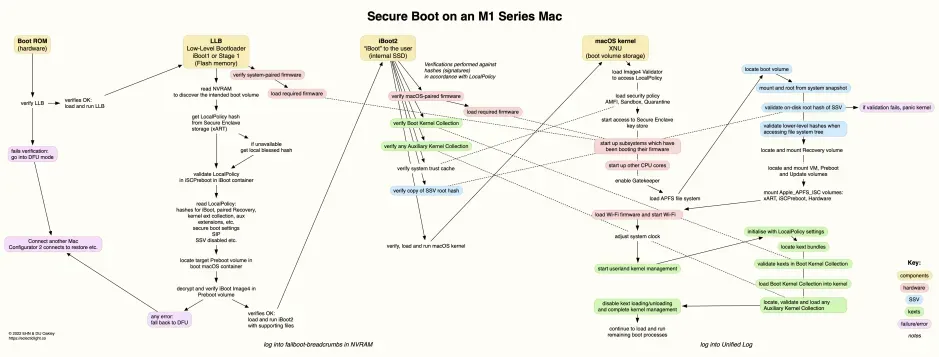

The SSD Revolution 2010/2020
What you need to know that no one has told you.
Solid State Drives: The manual you didn't know you needed.
SSD's mean our computer operating systems can do more and it we don't pay a price, it also means thanks to much faster speeds that we can use the hard drive as memory without a slow down. Yes this is brilliant and it works, but it's a false economy of sorts.
SSD's have a finite life span 8-12 thousand read or writes on every single sector.
If one sector goes the whole chip goes.
So if you have a small Hard Drive size, having a cloud backup is a must. Only having documents on your computer that you are currently (or have recently used) is another must. but the rule of thumb is that you never want to be over 3/4 on a SSD, my personal lines are be cautious at 2/3 and think about getting a bigger HD on your next purchase and freeing up major space on this device to avoid a new purchase. I tend to look at what i regularly use, double it then round up to the nearest drive size.
SSD failure is an exponential curve and it's critical to understand where on that curve your machine is, especially with Hard Drives and memory now soldered onto logic boards. The computer will mitigate the issue and different computers do it in different ways, but the mitigation or 'Housekeeping' as i call it, needs to have the computer on and on for a long time. Otherwise you will fast reach a point where thanks to the accelerated OS start, it's possible that the computer will still be booting, critical housekeeping needs to take place and you are trying to use the computer at the same time. You wouldn't drive a car if it were making a metalic scraping sound, but some people will be using their computer before it has properly booted and likely whilst it's trying to do housekeeping. Regardless of the tips i give here, SSD failure is still going to be an exponential curve, the hints that i give here will just keep it as flat as possible for as long as possible.
Buy bigger than you need.

Size really matters (in this case).
Have your computer on more
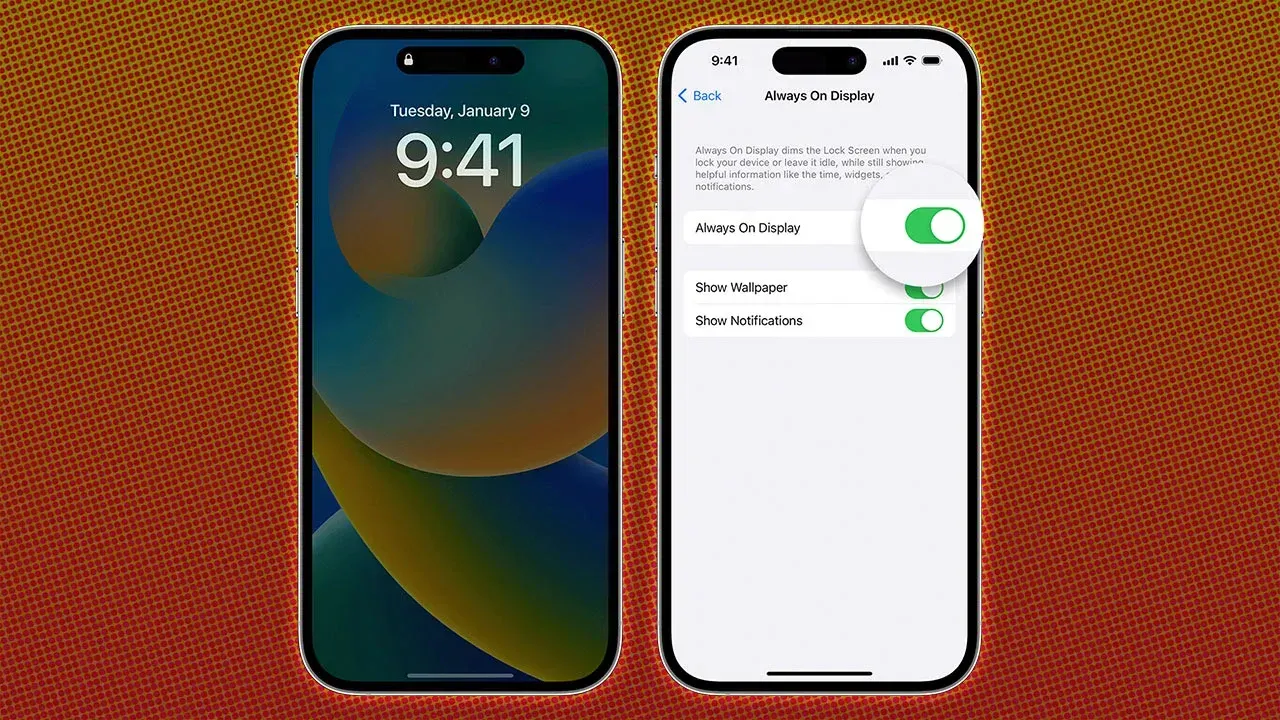
Think iphone for this one.
Use Apple menu sleep function

This one is simple for parents.
Manage what you have on the device
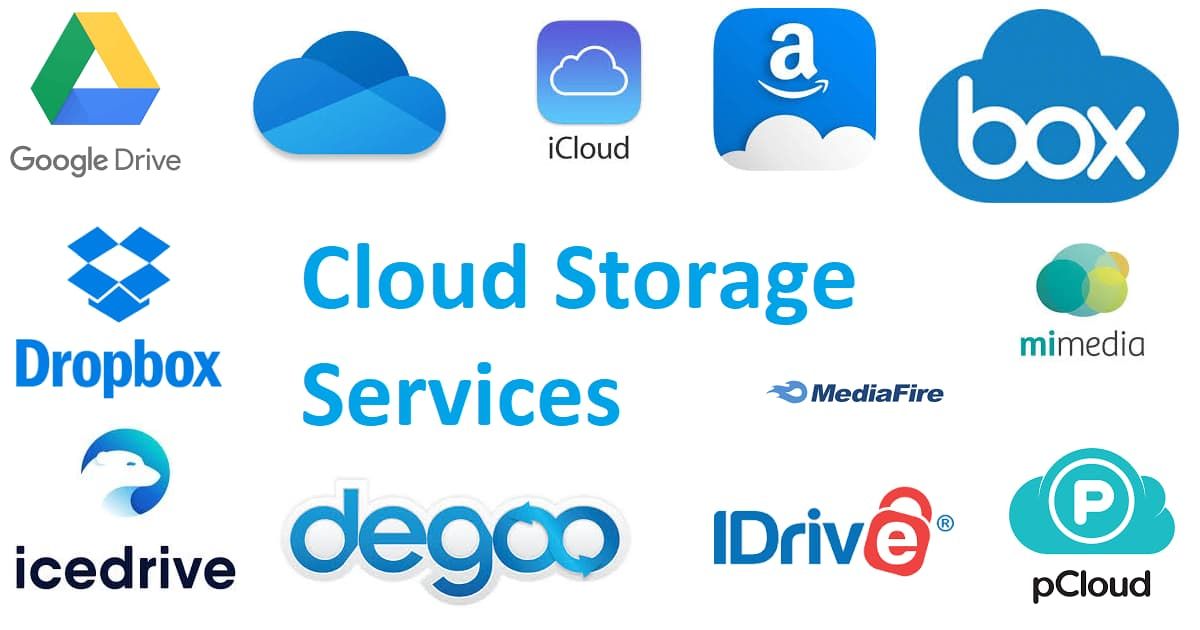
It seems obvious, but why store things in the cloud or on your device that you are not likely to use again.
Don't use Virtual Memory

Until iOS comes to a desktop/Laptop near you. Consider using a memory monitor so you can understand when your computer is doing more to keep you happy.
So this is my handy / missing manual to SSD's on Apple computers. The key is have more Memory and HD capacity than you will need.
Low Memory and HD machines will work, but they like most cheap things, wont last.
Remembering that there is a sliding scale, so older machines required less memory. It's specifically new machines with soldered on memory and SSD's that people need to be aware of the issues and change behaviours accordingly.
With new machines, if you buy the entry level low price mac, don't expect it to last if you want to put it through it's paces.
The image below is currently a placeholder (i will do a dedicated graph), but the graph shows a fixed and two different exponential curves.
Key is that the blue line machine will last longer than the green machine. All down to how the machine is used.

As alway, i hope this information helps get the most out of your machines.